Add Equipment and Parts
To add additional equipment, parts, or labor to a work order you need to add a line item and use the Product Selector.
If the line items are below the clip level in the work order, perform the work and submit the work order.
If the line items exceed the clip level in the work order, a quote with the line items is automatically generated and sent to Motili for review and approval. Do not perform any work on site until you get approval from Motili.
- Select the Line Items tab in the work order.
 Tip:If the Add Line Items action in the Line Items tab is grayed out, you might need to click Actions and choose Start Job.
Tip:If the Add Line Items action in the Line Items tab is grayed out, you might need to click Actions and choose Start Job. - Click Add Line Items.
- Refine your search using one or more of these methods:
- Free Form - Choose Free Form, type a search term such as a product name or description like split air conditioner, and press Enter to see the results.
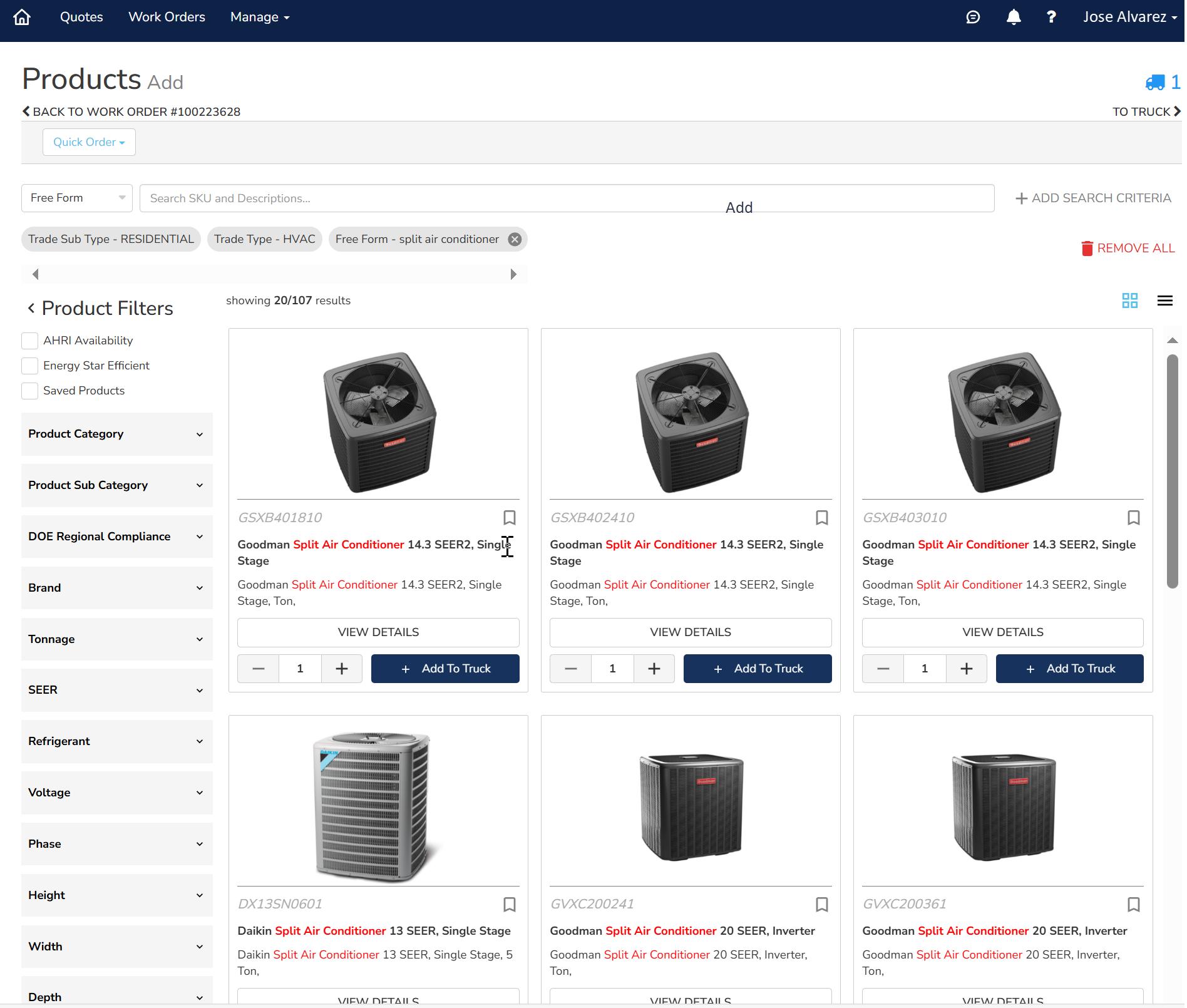
- SKU - Choose SKU, type the desired SKU, and press Enter.
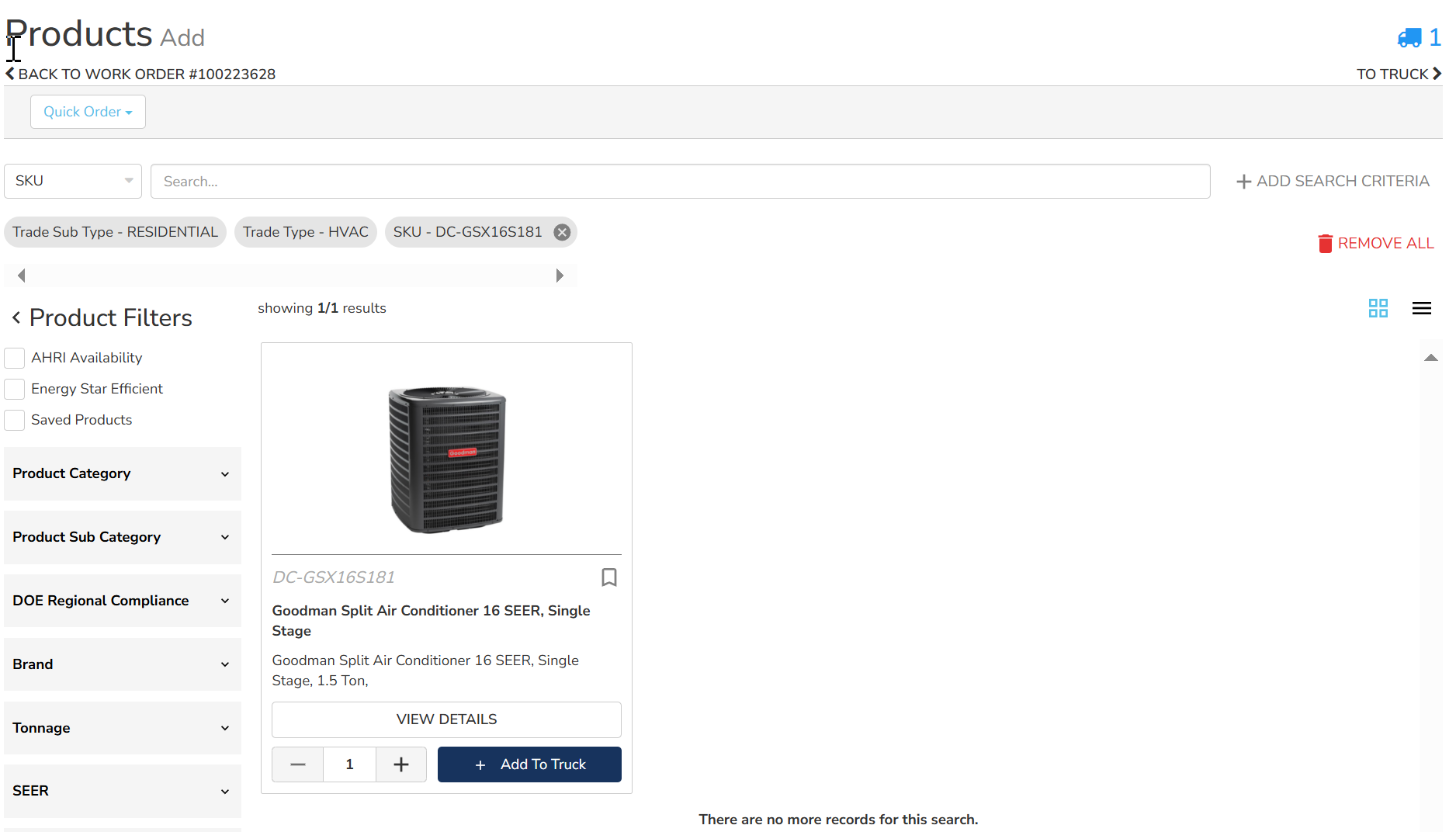
- AHRI Number - Choose AHRI, type the Air Conditioning, Heating, and Refrigeration Institute (AHRI) number, and press Enter. An AHRI number is a unique ID for heat pump and furnace components that were tested as one system. Parts do not have AHRI numbers.
You can then click AHRI Matchup in the results and then View Details to get more information about the equipment. Clicking Table View or Card View changes how the results are displayed.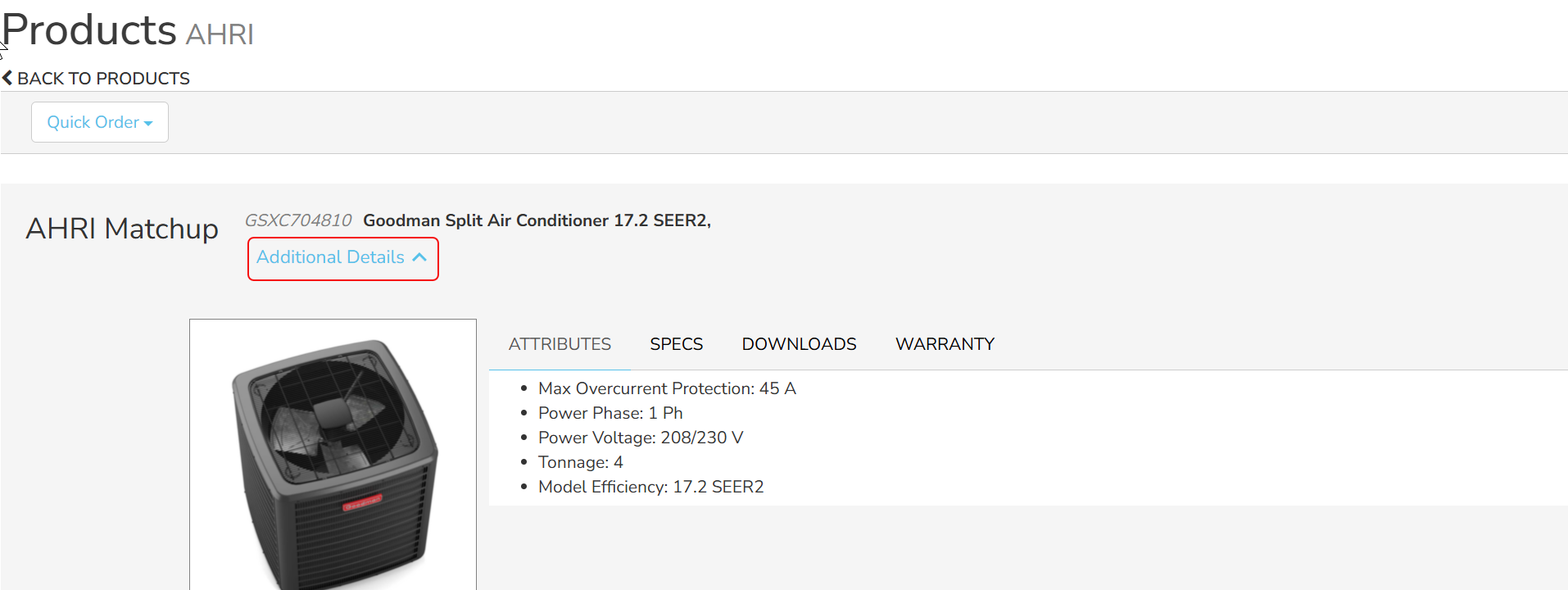
- Tonnage - Choose Tonnage, select one or more Tonnage check boxes in the filter, and press Enter. For example, select 1.5 and 2 tons.
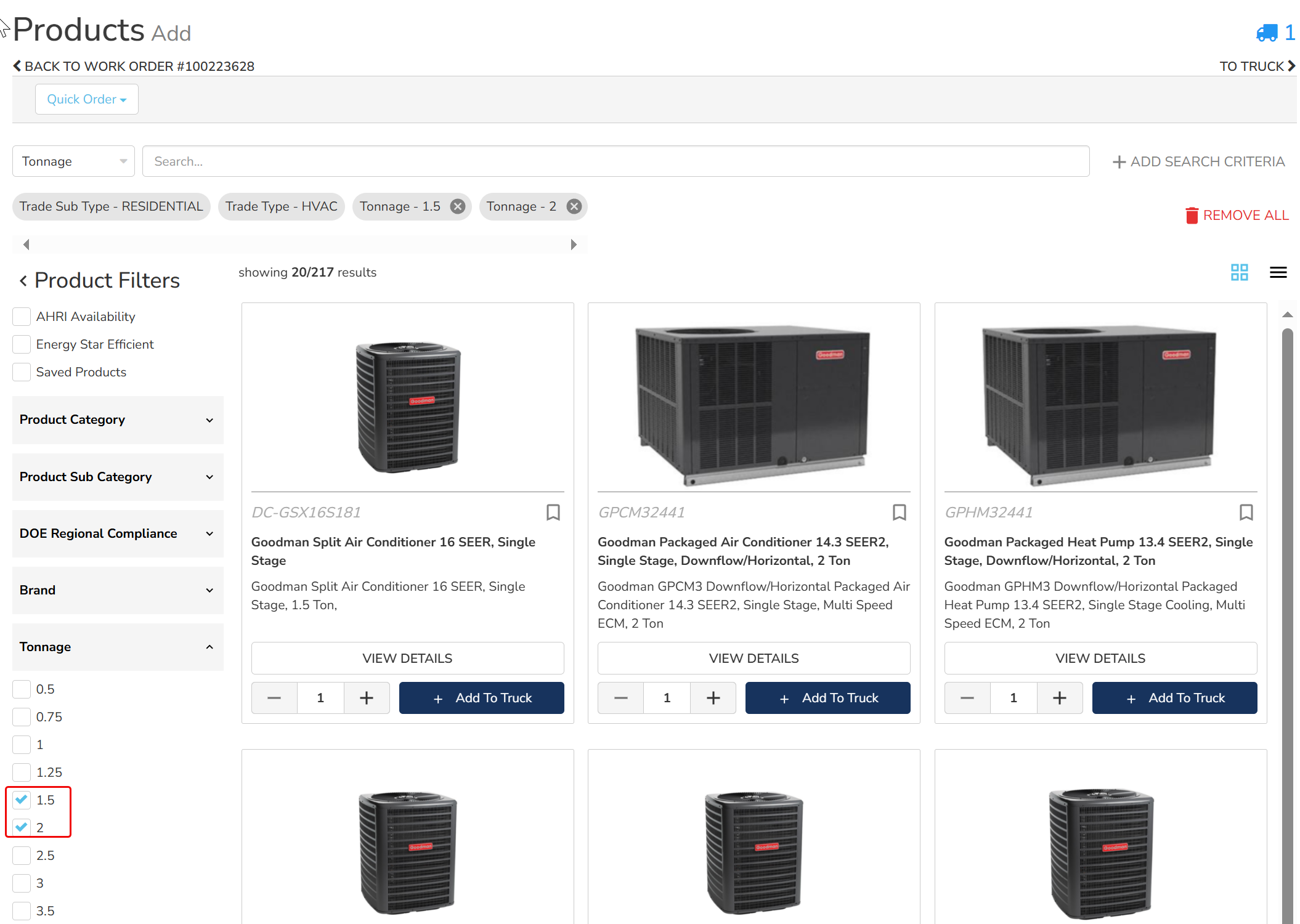
- Width - Choose Width, select one or more Width check boxes in the filter, and press Enter.
- You can further refine your results using product filters, categories, subcategories, and attributes:
If you are a contractor ordering equipment on behalf of a client, you'll only be able to filter and search products that are available to that client. Pricing is only visible to the client. If you are ordering a bundle, select Bundle for Product Category. - AHRI Availability - Select this checkbox to only see equipment that has an AHRI number.
- Energy Star Efficient - Select this checkbox to see appliances that are certified as efficient by the Department of Energy.
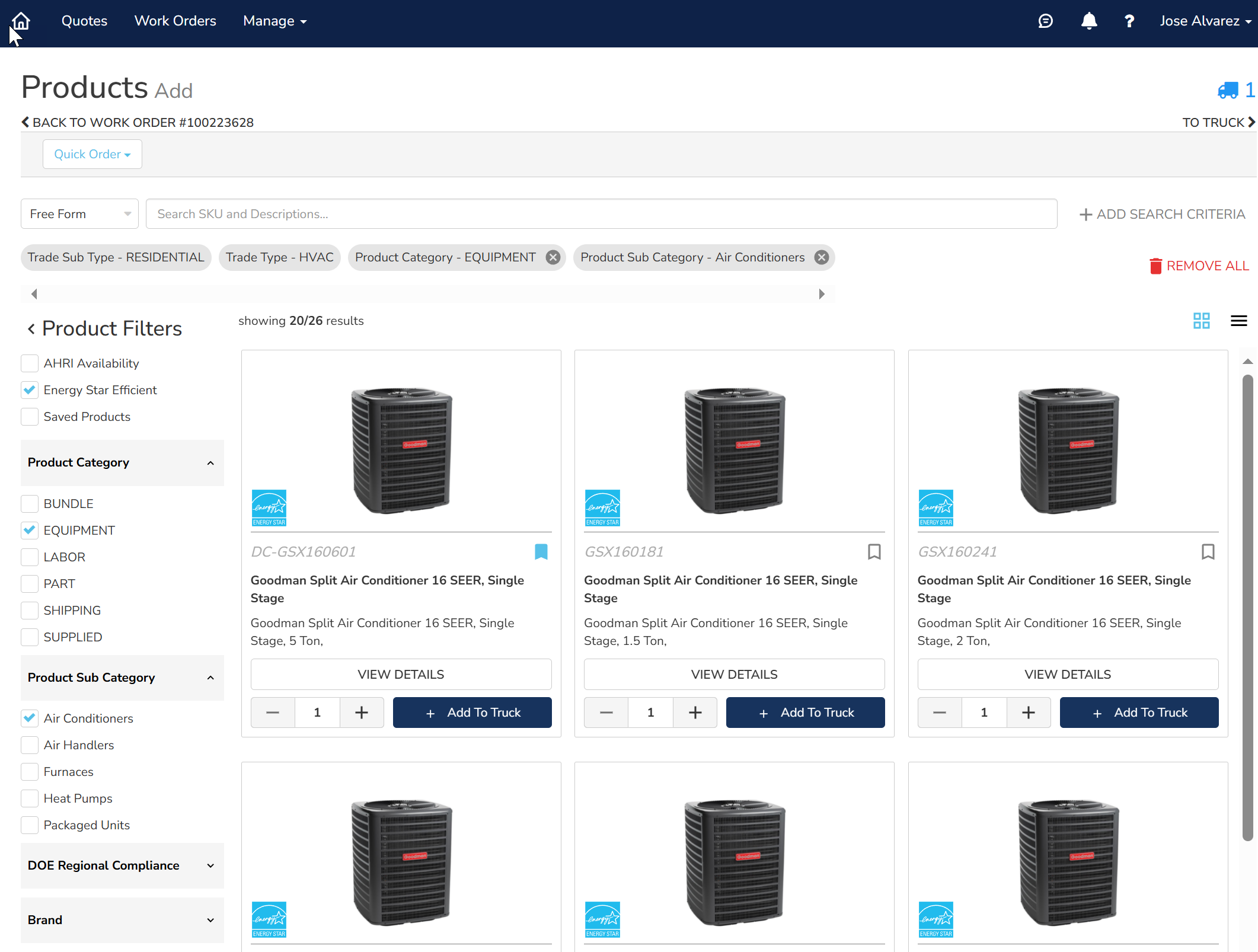
- Saved Products - Select this check box to only see products that you have saved. These are often frequently-purchased items. To save product, click the Bookmark icon.
- When you locate the item, click View Details. The Attributes tab contains product details like refrigerant type, SEER, tonnage, and size. Select other tabs to see more details:
- Specs - See product benefits and engineering features for this product.
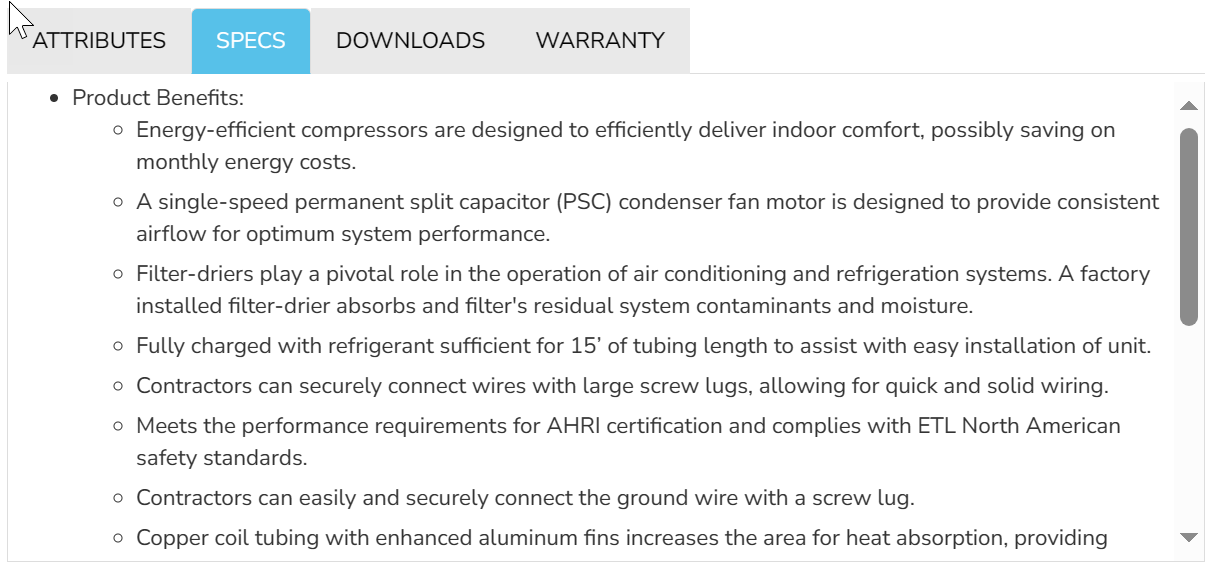
- Downloads - View PDFs of accessories, parts, installation guides, etc.

- Warranty - Display parts warranties for residential, multi-family, and commercial equipment.
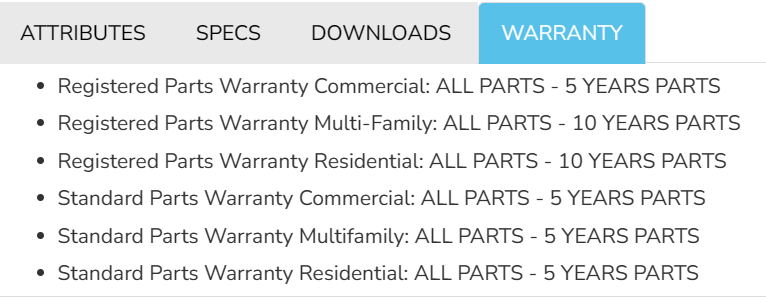
- Verify the Quantity and click Add to Truck. The number of items in the truck increases. Contractors and clients can see this and the payout, while the client can also see the equipment price as shown below.
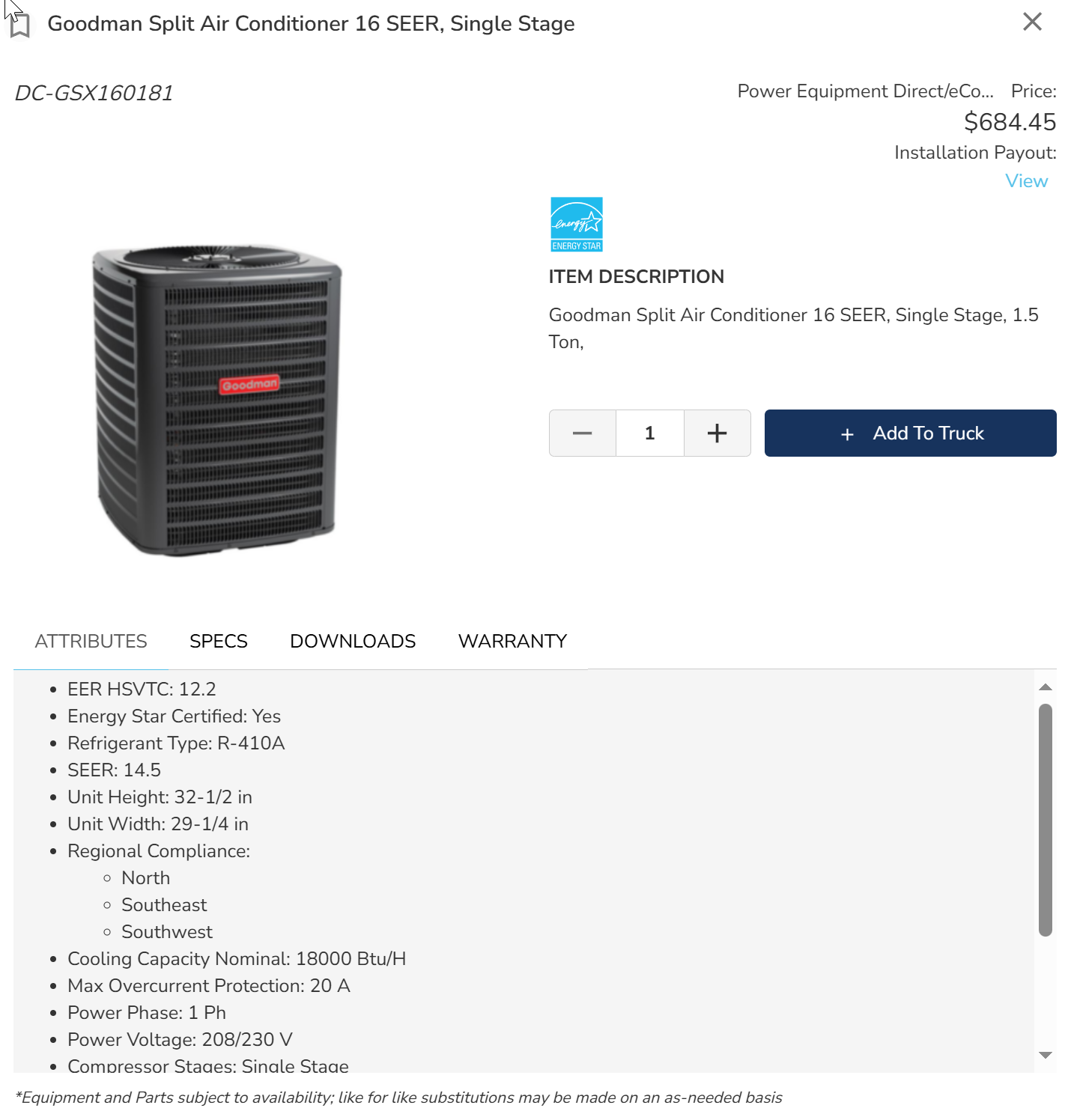
- Click To Truck to review the items. Supplied SKUs for custom equipment also appear here.
- Pick A Delivery Method.
- Click Save for Later to save the items in the truck. The items now appear in the work order's Line Items tab. If additional work is required, a separate quote is automatically created.
- Submit a Work Order.
The original work order will be closed and paid, and Motili will approve the new quote.
